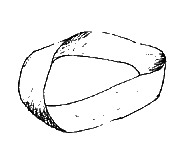
Assignment 0b
Task
Get ready to program by writing a "Hello, World!" program on the same computer you plan to use to do your assignments.
Textbook: 1.4 - 1.5
New concepts: Compiling; printing to the screen.
Steps:
JDK
If you are planning to use your home machine, you will need to download and install the JDK.
"JDK 6 Update 16" is the latest version, but version 5 will also work for this course. Make sure you get the JDK (Java Development Kit), not the JRE (Java Runtime Environment). You do not need any additional bundles, such as NetBeans (a large IDE program used when writing code), JavaFX, or Jave EE, but these versions will also work if you install them instead.
Hello, World!
Using Notepad or Wordpad, write a simple program, such as:
/**
* My first program. It prints a greeting to the screen.
*
* @author Zach Tomaszewski
* @version 22 Aug 2009
*/
public class Hello {
public static void main(String[] args) {
System.out.println("Hello, World!");
}
}
Compile this program at the command line: javac Hello.java
And then run it: java Hello
Of course, to submit this program, you will need to change its name to UsernameA00b.java, where Username is your UH username. Remember that the class name must match the file name and that Java is case-sensitive.
What to Submit
Upload your UsernameA00b.java file to Tamarin.
Grading [2 points]
- 0.5 - Upload
- You successfully upload a file to Tamarin.
- 0.5 - Compiles
- The program compiles successfully.
- 1 - Output
- The program prints something--a line or two of text--to the screen.
FAQs
- When I try to compile, I get the following error:
'javac' is not recognized as an internal or external command, operable program or batch file. - This means that Windows cannot find the javac program. Sometimes when you download and install the JDK, it sets the path variable correctly; more often, it doesn't. Here's how to fix the problem.
- Find out where the
javac.exefile was installed. It will probably be somewhere likeC:\Program Files\Java\jdk1.6.0_16\bin\(You might also try a file search for javac.exe if you can't find it by browsing.) - Once you find javac.exe, type the full path on the command line,
something like this:
"C:\Program Files\Java\jdk1.6.0_16\bin\javac" Hello.java
You may need the quotes around the file path if it contains any spaces. - If this works (Windows can now find javac), then Java is installed correctly. Now you can update your path so you don't have to type the whole path name every time. These are the steps to do this in WindowsXP (some translation may be required for Vista):
- Go to Start -> Control Panel -> System. (It's easiest to find System when you change Control Panel to Classic View.)
- Go to the Advanced tab
- Click the Environment Variables button
- Scroll down through the System variables until you find Path.
- Edit this variable, adding the path up to but not include
javac(so probablyC:\Program Files\Java\jdk1.6.0_16\bin\) to the end of the list. Make sure there is a ; (semi-colon) between this path and the one before it. - Click OK for all of that, saving it all.
- Now open a new command prompt and see if just
javac -versionorjavac Hello.javaworks, without the whole path.
- Find out where the
- javac works, but when I compile I get this error:
error: cannot read: Hello.java
1 error - Alternately, you might get this error:
javac: file not found: Hello.java Usage: javac <options> <source files> use -help for a list of possible options
Either of these means javac can't find the .java file you are trying to compile (in this case, Hello.java). Check that you are in the same directory as the file. Typediron the command line and you should see your .java file in the list of files displayed.If you need to switch directories to find where you saved Hello.java, remember that
cd ..moves up a level, andcd dirNamewill move down one level into the sub-directory named dirName. See Using the Windows Command Prompt for more. - I have a Mac, and there's no JDK download option for a Mac.
- Modern Macs come with a JDK already installed.
To write your code, use the simplest text editor you can find listed under Applications. If there is no plain text option when you go to save the file, you may have to go to Format -> Make Plain Text (or something similar). This will remove all formatting toolbar options and allow you to save as plain text.
To compile and run your code, go to Applications -> Utilities -> Terminal. Terminal works basically the same way as the Windows Command Prompt, although instead of
dir, you have to typels(orls -l, for a longer view). (Those are Ls, not 1s, since "ls" is short for "listing".) Thecd,java, andjavaccommands are the same.